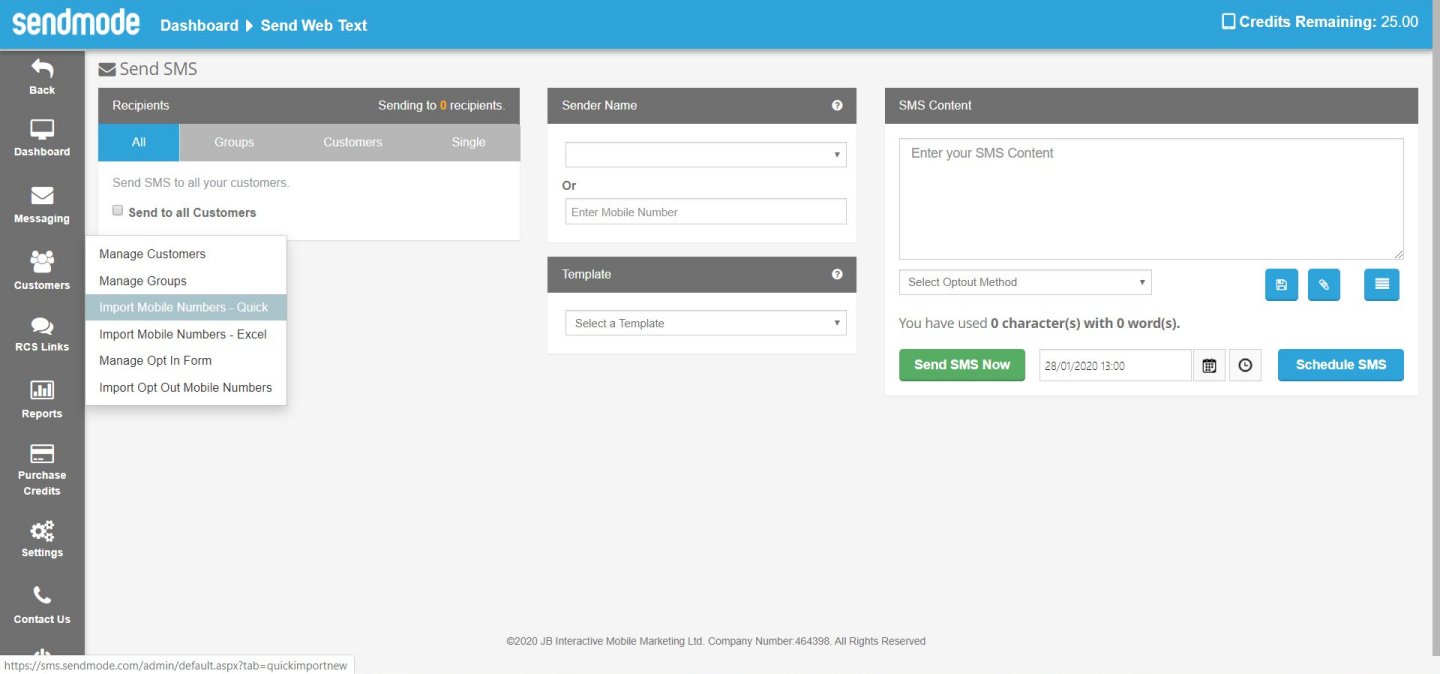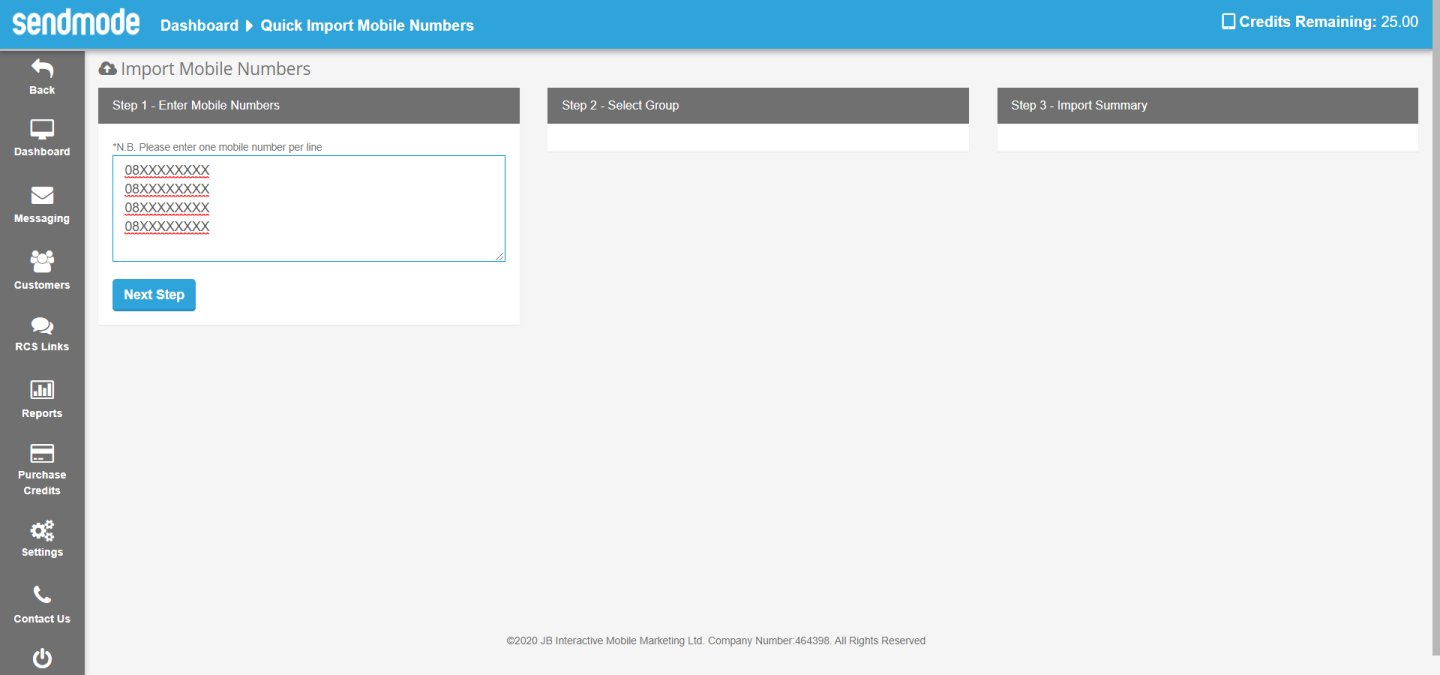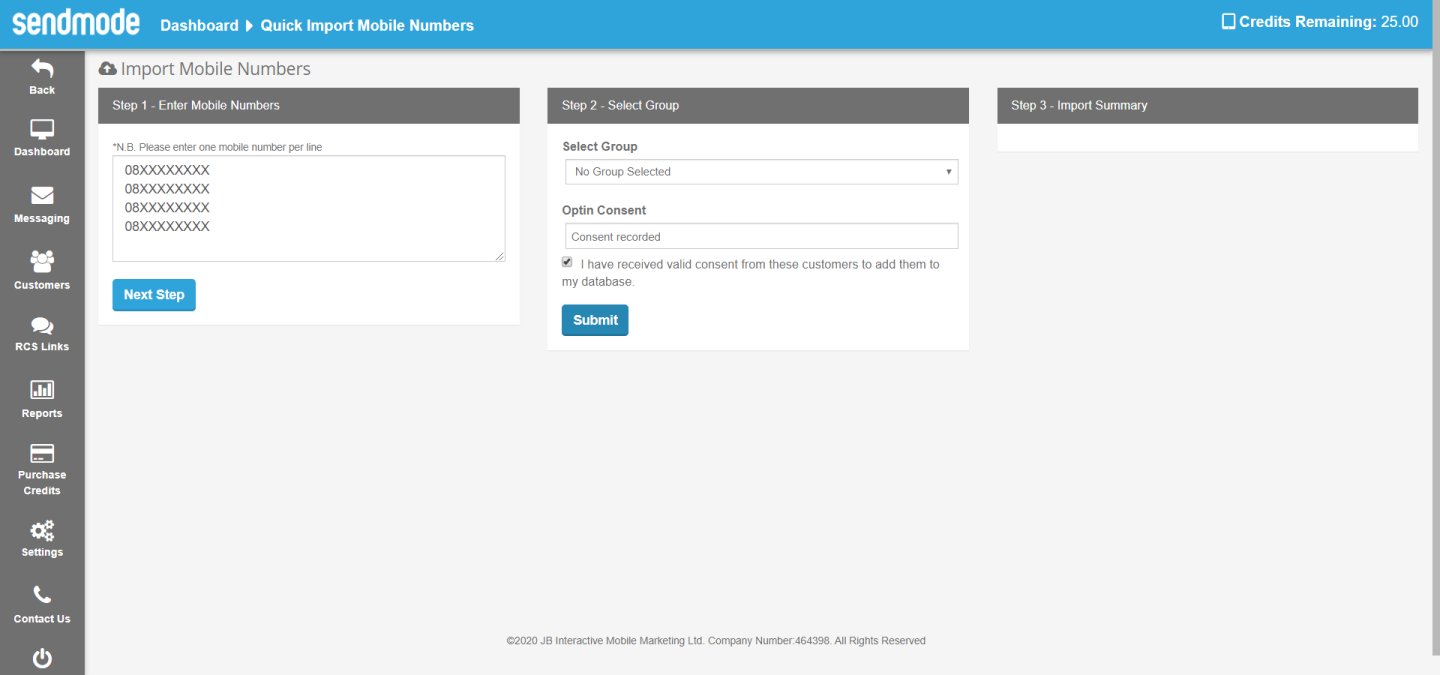Another useful way to import your numbers is to use the quick import. You don’t need to have your numbers in an excel spreadsheet. You can simply copy and paste them into your Sendmode account and import them into whichever group you require.
Below are the steps to complete a quick import of mobile numbers into your account. Any questions please drop us a line anytime.
Step 1: Click Manage Customers -> Import Mobile Numbers – Quick
Step 2: Copy your mobile numbers into the Edit Box
Tip. You can copy a column directly from Excel straight in here and it will work fine.
Step 3: Choose Group, Verify Consent and Click Submit
Note. If you do not choose a group, the numbers are imported into your main list.
That’s is. Job Done!! You will receive an email shortly afterwards with the results. It works exactly the same as the main import using excel. It will strip out duplicates, stop opt-outs from being imported and reformat numbers correctly.
About Sendmode
Sendmode was started in 2008 by 2 computer programmers, Barry Murphy and John McNamara, who believed that business owners were being charged too much for ineffective marketing tools. Today the SMS platform they built sends over 10 million SMS per month on behalf of business owners worldwide. They are committed to keeping pricing at the lowest on the internet while building long lasting relationships with all our clients.
If you would like to try our SMS platform please click the link below, check out our extremely low prices and then sign up for a free, no obligation trial.

John